Hello readers, I will tell you in this article how to update the Telegram phone number, Instant Messaging App Used By Every Smartphone User Nowadays. Whether it's WhatsApp or Telegram, both platforms are quite popular. Sometimes users have to change their phone number, but the challenge for them is how to update their phone number on this app.
If you want to change your Telegram phone number. It’s not as difficult as you might think! Telegram makes it easy to update your profile information and even your phone number on their platform at any time.
If you have the Telegram app, you can easily change your phone number right in the app itself. If you don’t have the app and are using the Telegram website, you can still update your phone number, although you’ll need to do it through a web browser.
Most people know how to update numbers on WhatsApp, but the problem comes with telegrams. Not everyone knows how to change the phone number on this app. Today, we will tell you how you can change your phone number on this platform. Keep reading.
1. How To Update Number From Telegram App
If you've changed the phone number and want to update it on the Telegram app, follow these steps.
- First, open the Telegram app.
- Now select the menu option from the top left.
- Now go to settings.
- The page that opens after clicking on Settings will see the mobile number near the account below.
- You have to click on the Mobile Number. Clicking on the mobile number will open a new page. Click on the Change Number option here.
- After which a message pop up will show in front of you will see the option to change and cancel. You proceed by clicking change.
- You will now see the option to enter a New Number. After entering the number, click on the tick mark at the top right.
- Telegram will then send a verification code to your phone.
- After entering this code, your number will be updated.
That’s it! It will associate your Telegram phone number with your new number.
2. How to Update Number From Desktop
This guide will show you how to change your Telegram phone number. You can also change the number from the desktop if you wish.
- First, open the Telegram desktop
- And go to the menu option and click on settings.
- Now proceed by clicking on the Edit Profile.
- Now you have to click on the field with a Mobile Number.
- Now the privacy policy message will appear in front of you. After (Accept) it proceeds.
- Enter your new phone number in the last step, go ahead, and click submit.
- You will now receive a text message from Telegram. The number will change as soon as you submit it.
Here are two ways you can change your telegram phone number. Please let us know what you think of this article in the comments box. We like to write something new to you.
Final Words
We hope you enjoyed our article about how to change your Telegram phone number! If you have any other questions or concerns about changing your phone number, please contact us anytime on Instagram.
- Thank you for reading. We are always excited when one of our posts is able to provide useful information on a topic like this!



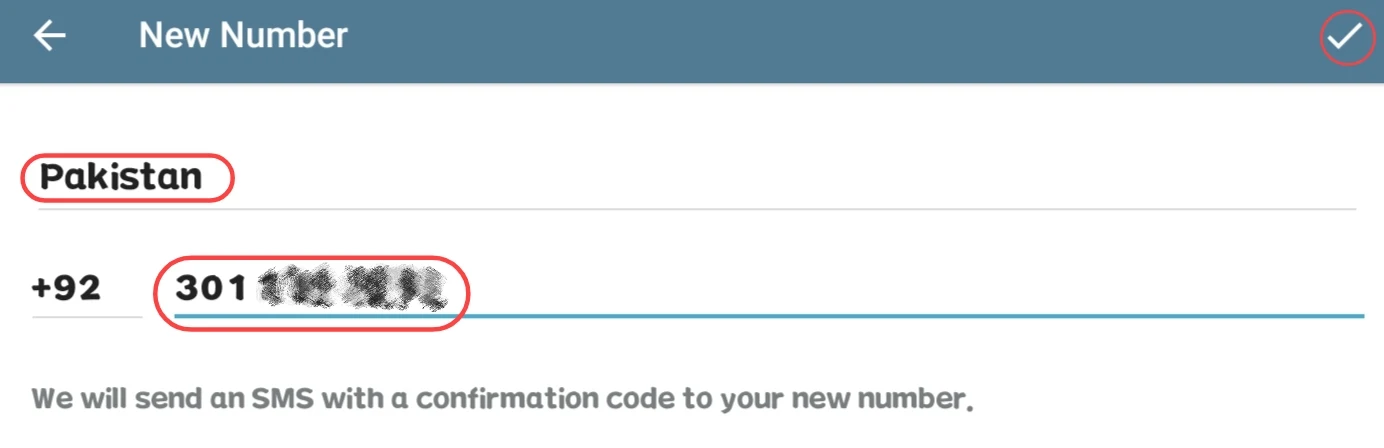
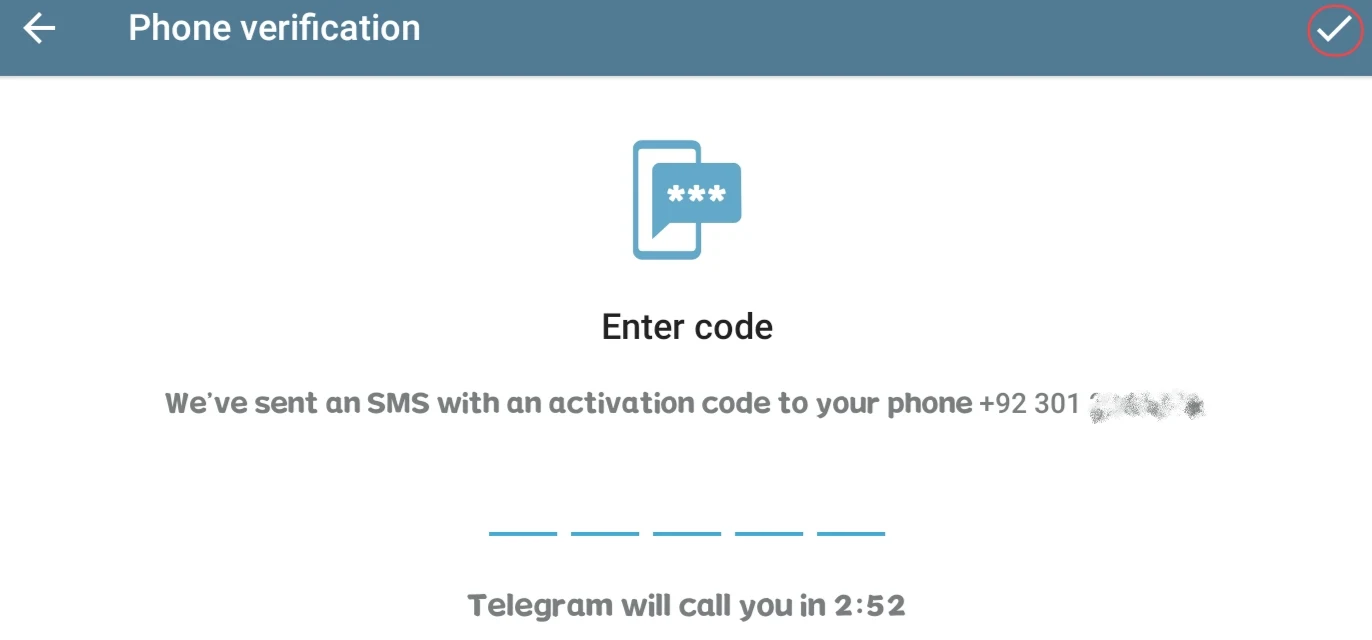




0 Comments
⚠️ Please don't spam here. Admin always reviews all comments.